How to bulk register and monitor multiple teams
If you are a teacher and want to bulk register multiple teams and/or monitor the teams at your school then we have systems to do that. You will first need to register as a teacher using the form on the left hand side of the login page. The link is in the menubar at the top right.
Follow along below to find out how to bulk register student accounts, to link additional ones and to monitor them.
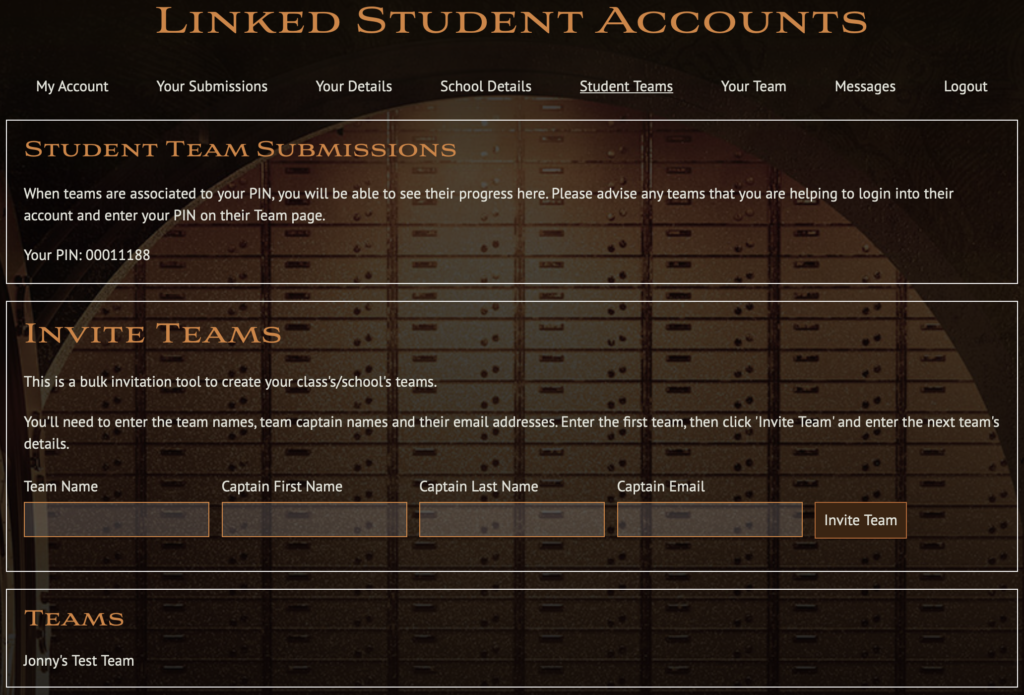
The Student Teams tab lists all the teams linked to your account, either because you registered them with the bulk registration tool (Invite Teams), or because the team captain has used your 6 digit PIN code listed on this tab.
to bulk register teams enter a team name and the name and email of the Captain and hit the button to send an invite email. We will set up an account for the captain and the team in the backend and the captain will be sent an email to let them know. Once you have sent a team invite that will be listed in the box below and teams linked to your account will be listed below that.
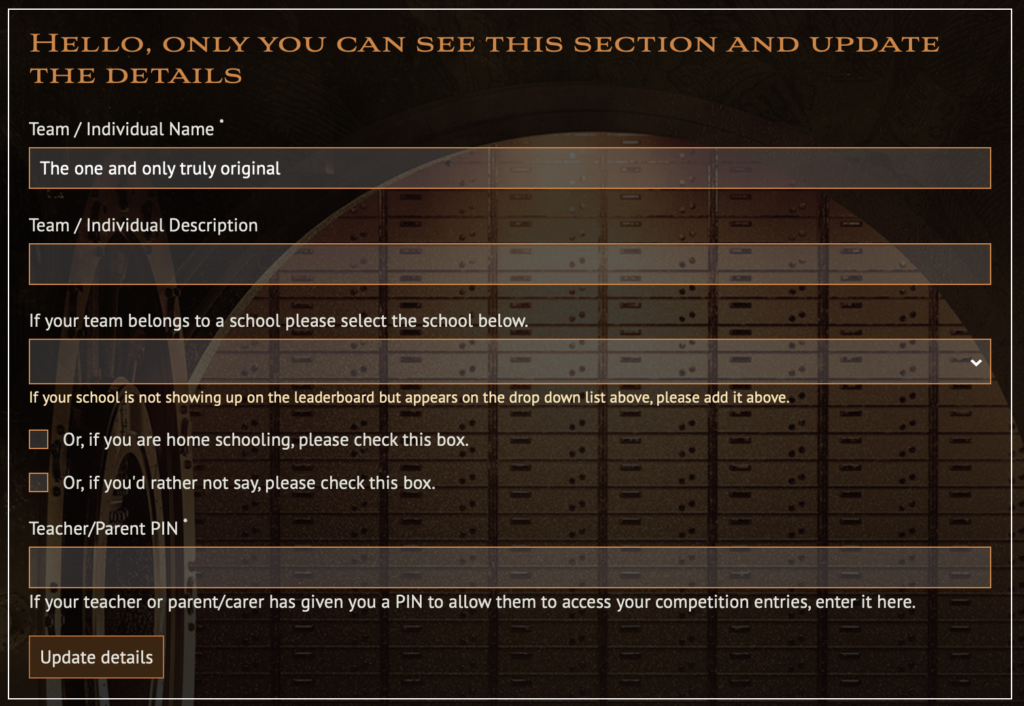
Instead a Team Captain can use your monitoring PIN to link their team to your account. They can do this either while setting up the account, or later from within the team tab of their account pages. See the additional info about editing student accounts here. They don’t need to do this if the team was set up by an invitation from the bulk registration tool.
Note that if you have set up a team to compete yourself that will have a different PIN that you use to invite others to join it. See How to edit a teacher’s account for more details.
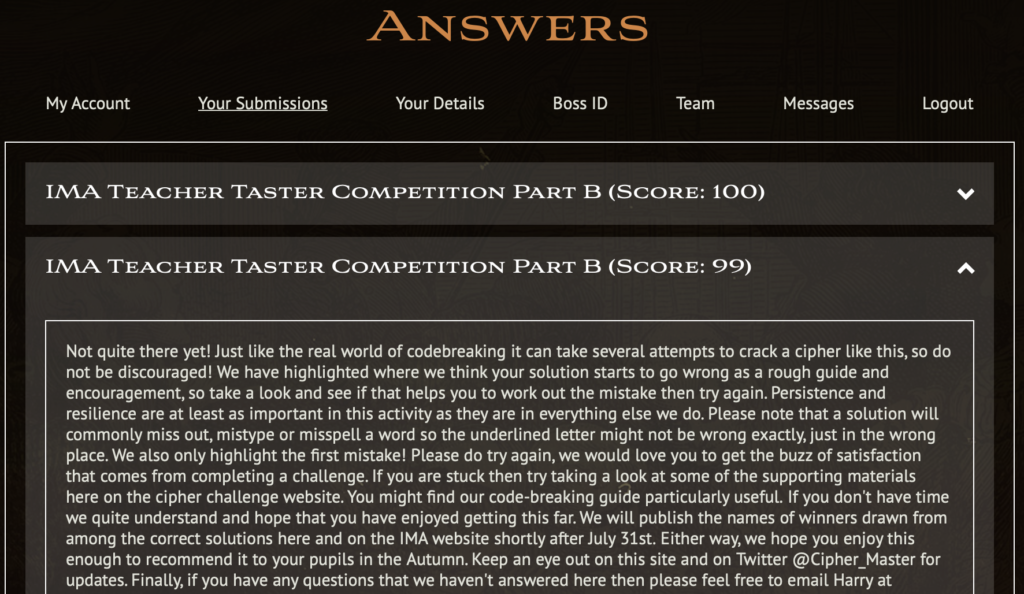
The student teams tab also allows you to browse the submissions by each team, seeing their scores and any feedback.